How to remove Bandizip items from Windows 11 context menu
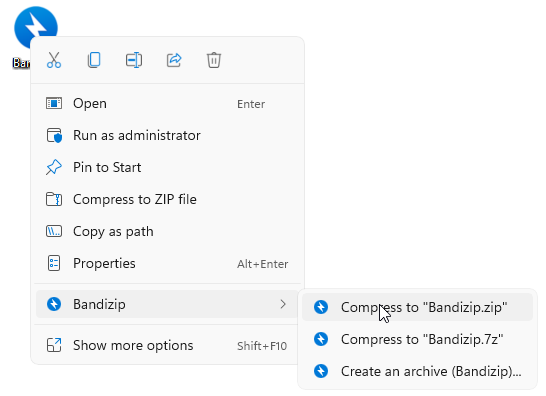
You may use the following command lines to remove items offered by Bandizip from a context menu in Windows 11.
In PowerShell
get-appxpackage BandizipShellext* | Remove-AppxPackage

In Command Prompt (cmd.exe)
"C:\Program Files\Bandizip\data\RegPackage.x86.exe" /unreg BandizipShellext2

And you may use the following command line to register Bandizip items in the context menu again.
"C:\Program Files\Bandizip\data\RegPackage.x86.exe" /reg "C:\Program Files\Bandizip\data\bzshell.x64.msix"


